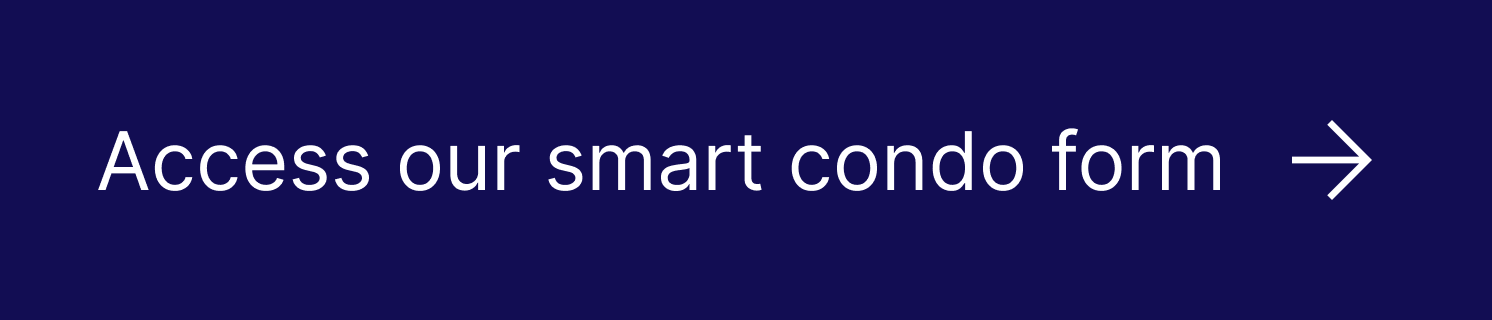Owner Requisitioned Meeting Template
CAO is piloting a new way to do condo forms! Try our new condo smart form, which produces a filled out condo form based on how you answer a few simple questions. Just print or save the final PDF and submit it to your condo corporation. We are piloting this form with the owners’ meeting requisition form, which you can use to request your board call an owner’s meeting in your condo corporation.
Those who do not wish to try the form can use the other form options in the sidebar.
FAQs
This condo form can be accessed in three ways:
Fillable forms can be filled out, saved and printed on your computer.
Non-fillable forms must be printed first and filled out by hand. For best results, please save the form to your computer, and then print it.
The Smart Condo Form filler allows you to answer a few simple questions and produces a filled out PDF for you can print.
CAO recommends using Google Chrome.
Please ensure you are opening the forms on your desktop or laptop computer instead of on mobile or your tablet.
CAO recommends using the most up to date version of Google Chrome, though Safari and Firefox may also work. Forms may not be compatible with Internet Explorer. You may also run into issues opening the forms on mobile or tablet.
You may encounter problems with pop-up blockers. Most blockers for Windows users can be temporarily disabled by holding the “CTRL” key while clicking on a link.
The fillable form is dynamic which means that text boxes or tables will expand as you enter information. Also, checking certain boxes may cause items to appear or disappear, as necessary.
Any layout issues will be corrected once the form is saved and opened with a PDF reader.
Some symbols may not be entered in a section meant for a date. Please use the dropdown date menu to select a date or use slashes to separate the date to ensure that the date is accepted.
This is the format you should use: YYYY/MM/DD.
You can also try the smart condo form filler to avoid this issue.
If you are filling out a form in hard copy and need more space for any field, you may enclose additional sheets of paper with the form.
Please be sure to note which fields the additional sheets of paper are associated with.
Certain condo forms provide an option to attach files within the form, this allows you to email or send the form to others with the attachments embedded within it. Most file formats will be accepted, including PDF and Microsoft Word documents but image files like jpeg. or png. cannot be attached to forms.
Please note that you cannot attach files to forms that are opened in your web browser. To do so you must first download and save the form.
You must use Adobe Acrobat Reader 8 or higher to open the form.
To add an attachment to applicable forms:
- Download the form to your device. Go to your downloads, locate the form, open it and then save it to your device.
- Once the form is saved and opened, you can now attach files.
- Click on the “Browse” button within the form, select the file from your device that you would like to attach, then click the “Open” button.
- You have now attached a file within the form.
- To view the file attachments, click the “paperclip icon” on the left-hand side to view the attached files.